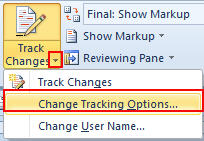Well, that depends on what you want to accomplish.
Are you typing a list? Like this?
- Go to work
- Pay Bills
- Go to Dr.
- Come Home
If you're only going to be typing a simple list, then using Word's Number List Option is sufficient.
But of your document requires Outline Numbering you're best bet is to choose the Multilevel List Button.
The Multilevel Option allows you to format all numbering levels. The Number List Option doesn't.
But there are some glitches that need to be addressed.
First, if there is any existing numbering in your document, remove them all.
Then place your cursor in the first area where your numbering will appear.
Now click on the Multilevel List Button.
Choose your scheme. If your document is already formatted using Heading Styles then choose a scheme affiliated with Headings.
The moment you click your scheme, the Multilevel List Window will poof, disappear. This can be disconcerting. Please tell yourself you didn't do anything wrong. It's not you. It's the program.
Your document will also automatically display the scheme to all text in Heading Styles.
Most likely you'll need to tweak the numbering that is displayed to meet your specification.
To do so,
Make sure your cursor is still blinking at the first occurrence of numbering. In the above screenshot the cursor should be just to the left of the word "Introduction".
Re-click the Multilevel List Button. Only this time, click on an option that appears all the way on the bottom of the Window.
A new window will appear
Here is where you can fine tune your levels. Don't forget to click on the More Button
|
From here you can:
1.
Click on which level to modify, then:
2.
Format the number. You can add a word in front of the number,
like 'Interrogatory', or 'Response'
3.
Decide which numbering style to use, i.e.
Roman Numeral, little (i)'s, upper or lower case letters, or numbers
4.
Set the Positioning
5.
Choose what the number should be followed by;
a Tab, space or nothing
|
If however you do need to confirm the way your new settings appear in your document, click OK.
Just make sure that before going back to your new Multilevel list window, your blinking cursor is at the beginning of where numbering first displays.
Good Luck. Let me know if these instructions worked for you.